In-Game Editor - The Guide
So what is the In-Game Editor and whats it do? .. Well what it does is it can edit certain aspects of the game on the go, like player stats/postions/contracts etc also edit clubs and manager stats.
-------------------------------------
After Purchasing either the Standalone In-Game Editor DLC or the All Bundles DLC (which i would recommend)from the In-App Store. At the Main Menu go to Preferences Tap View and Tap Unlockables then as you can see with the [Image Below] you can enable the In-Game Editor (Warning if you Enable the Editor and use it during your save you can not Disable it during that Save).
-----------------------------
When you have Started or Loaded your game and when you are at the Club Squad Page you will find a Black/Grey Button in the Bottom Right Corner with the word Edit [Image Below]
You will also find the Edit Button on the Player Profile Screen & Manager Profile Screen.
-----------------------------
Ok so now we have the In-Game Editor bought, installed and enabled. Editing Club Details - Once you have tapped the Edit button on the Team Page ( shown on [Image Above] ) you will then see an Editor popup shown on [Image Below] where you can edit certain club information,
as you can see you can edit Team Name, Reputation, Training Facilities, Transfer and Wage Budgets, Average, Minimum and Max Attendancies along with Stadium Capacity and lastly Team Colours.
-----------------------------
Now on the Player Profile Screen you will seen the Edit Button again but this time you will be at the Player Editing Screen shown [Below] on the next part of the Guide.
-----------------------------
Player Edit Screen shown [Below]. There are 3 Pages 1. Personal, 2. Positions, 3.Attributes. On the Personal Page you can Edit the Players Name, Current/Potential Ability, Club he is Contracted to, Nationality, Date of Birth, Wage, Contract Expiry, Fix his Current Happiness if the Player is Unhappy at the club, and lastly edit his Condition and Morale, how these work is you can either heal his
condition or make him unfit/injure him.
-----------------------------
On the Postions Page in the Player Editor you can change the Players Positions and also change the type like for example once you have tapped a Position you would like he will be at Red (Awkward). it changes with the more taps.
-----------------------------
On the Last Page is the Players Attributes [Shown Below] where i can edit his stats.
-----------------------------
Now when you Tap on a Managers Name it take you to the Managers Profile Screen [Shown Below], on this Screen you will notice a long Edit Button at the bottom once you have tapped it, it will take you to the Managers Edit Screen.
-----------------------------
On the Manager Edit Screen you can edit the Managers Name, Date of Birth, Club/Nation he is Contracted too, Nationality, Current/Potential Ability, Reputation and his Favoarite Formation.
-----------------------------
After Editing you will notice the Black Edit Button has Turned Yellow this is letting you know that you have Used the Editor on the Current Save.
You can post now and register later.
If you have an account, sign in now to post with your account.
Note: Your post will require moderator approval before it will be visible.
In-Game Editor - The Guide
So what is the In-Game Editor and whats it do? .. Well what it does is it can edit certain aspects of the game on the go, like player stats/postions/contracts etc also edit clubs and manager stats.
-------------------------------------
After Purchasing either the Standalone In-Game Editor DLC or the All Bundles DLC (which i would recommend)from the In-App Store. At the Main Menu go to Preferences Tap View and Tap Unlockables then as you can see with the [Image Below] you can enable the In-Game Editor (Warning if you Enable the Editor and use it during your save you can not Disable it during that Save).
-----------------------------
When you have Started or Loaded your game and when you are at the Club Squad Page you will find a Black/Grey Button in the Bottom Right Corner with the word Edit [Image Below]
You will also find the Edit Button on the Player Profile Screen & Manager Profile Screen.
-----------------------------
Ok so now we have the In-Game Editor bought, installed and enabled.
Editing Club Details - Once you have tapped the Edit button on the Team Page ( shown on [Image Above] ) you will then see an Editor popup shown on [Image Below] where you can edit certain club information,
as you can see you can edit Team Name, Reputation, Training Facilities, Transfer and Wage Budgets, Average, Minimum and Max Attendancies along with Stadium Capacity and lastly Team Colours.
-----------------------------
Now on the Player Profile Screen you will seen the Edit Button again but this time you will be at the Player Editing Screen shown [Below] on the next part of the Guide.
-----------------------------
Player Edit Screen shown [Below]. There are 3 Pages 1. Personal, 2. Positions, 3.Attributes. On the Personal Page you can Edit the Players Name, Current/Potential Ability, Club he is Contracted to, Nationality, Date of Birth, Wage, Contract Expiry, Fix his Current Happiness if the Player is Unhappy at the club, and lastly edit his Condition and Morale, how these work is you can either heal his
condition or make him unfit/injure him.
-----------------------------
On the Postions Page in the Player Editor you can change the Players Positions and also change the type like for example once you have tapped a Position you would like he will be at Red (Awkward). it changes with the more taps.
-----------------------------
On the Last Page is the Players Attributes [Shown Below] where i can edit his stats.
-----------------------------
Now when you Tap on a Managers Name it take you to the Managers Profile Screen [Shown Below], on this Screen you will notice a long Edit Button at the bottom once you have tapped it, it will take you to the Managers Edit Screen.
-----------------------------
On the Manager Edit Screen you can edit the Managers Name, Date of Birth, Club/Nation he is Contracted too, Nationality, Current/Potential Ability, Reputation and his Favoarite Formation.
-----------------------------
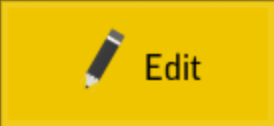
After Editing you will notice the Black Edit Button has Turned Yellow this is letting you know that you have Used the Editor on the Current Save.
That is all Guys i hope this Guide Helps
Link to comment
Share on other sites